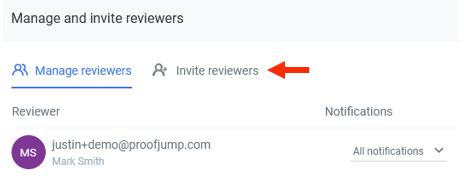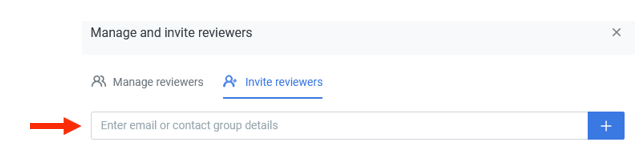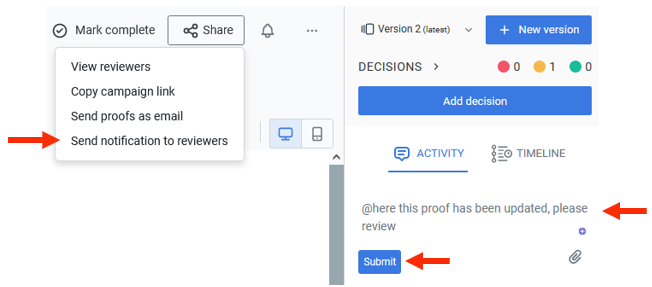Work with Reviewers
Proof reviewers can be registered users or unregistered guests.
There are two ways to invite reviewers to review your uploaded proof in ProofJump:
Invite Reviewer
To invite a reviewer:
Click on the "Share" button found on the top right corner of the campaign page.
From the menu, select "Manage reviewers".
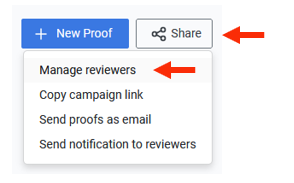
- In the pop-up window, select the "Invite reviewers" tab:
- Enter the recipient's email address. If there is more than one recipient, you may separate email addresses with commas.
Note, you can set the recipient's notification settings from here, also.
- Once all recipient email addresses are entered, click the "Invite" button.
Learn more about proof notifications.
Share the Link
You can share the campaign or individual proof links with reviewers.
Reviewers receiving campaign link may navigate to the campaign page and view all proofs in a campaign.
Share the campaign link
- Click on the "Share" button found on the top right corner of the proof page or the campaign page. Select "Copy campaign link".
- The pop-up window contains the unique link to view the campaign in ProofJump. Copy the link and pass this to your reviewers.
Individual proof link
- On the thumbnail of a proof, click on the '...' icon. From the menu select 'Copy link'.
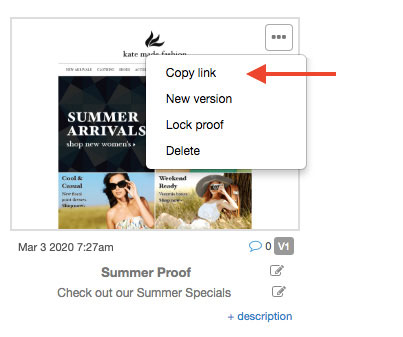
Manage Reviewers
To view current reviewers, follow steps 1 and 2 as per inviting reviewers.
The default tab, "Manage reviewers" displays all the reviewers associated with this campaign.
To delete a reviewer, use the "x".
Send Notifications
The menu from the "Share" button includes an push notification for your reviewer group. This places an "@here" comment in the comment stream, which means everyone with the compliant notification setting will receive an email when you press "Submit":