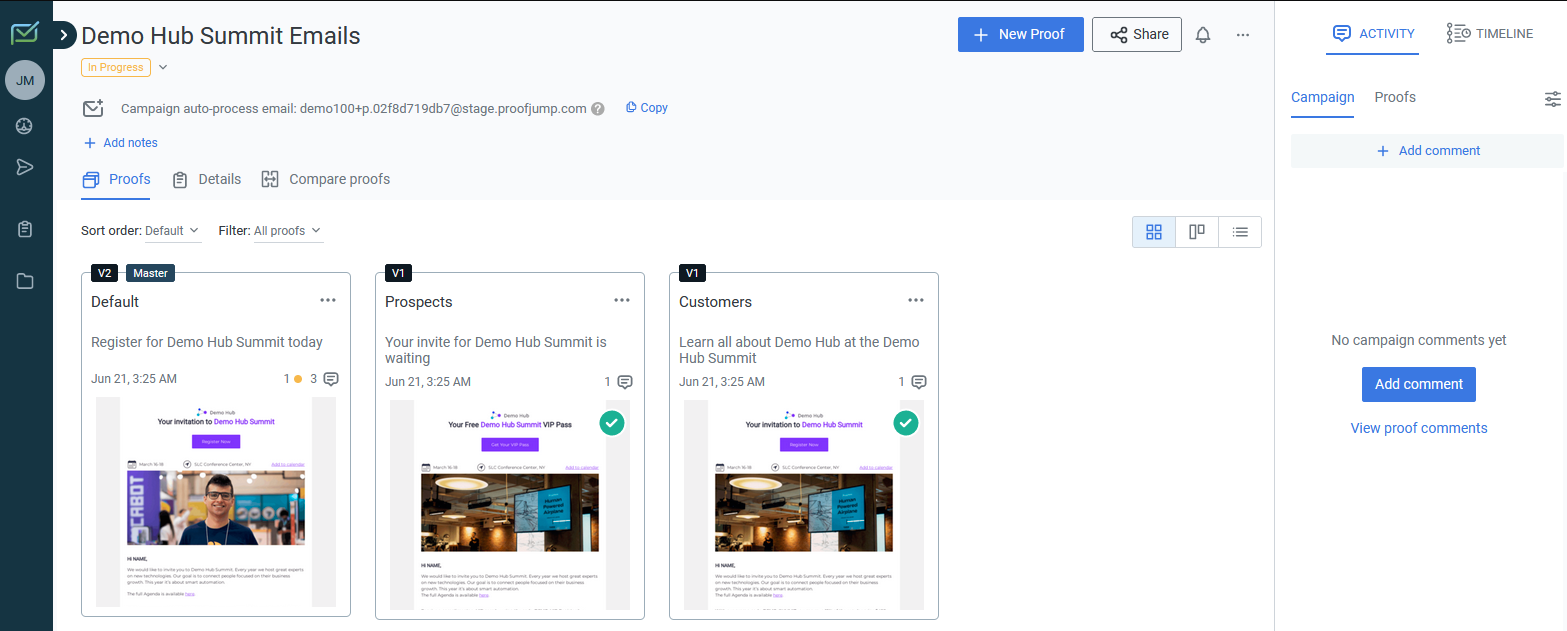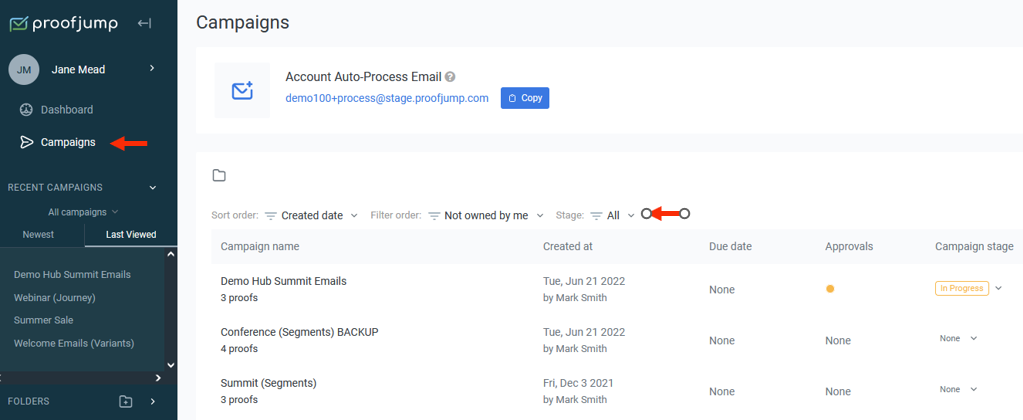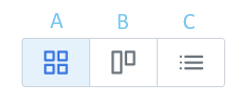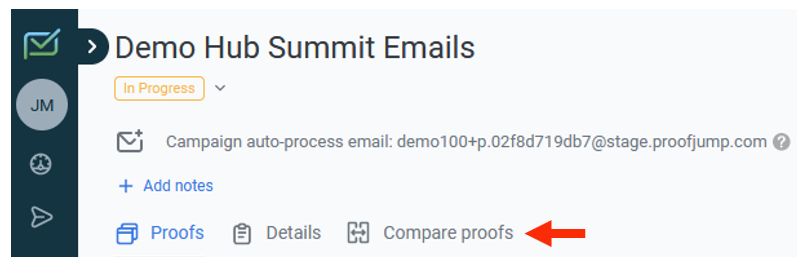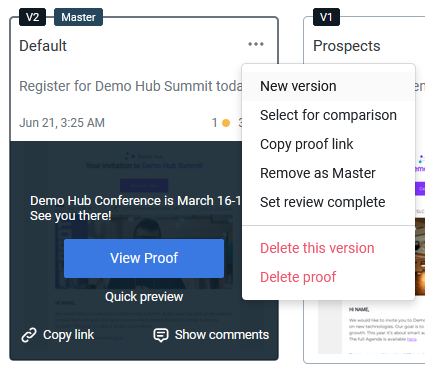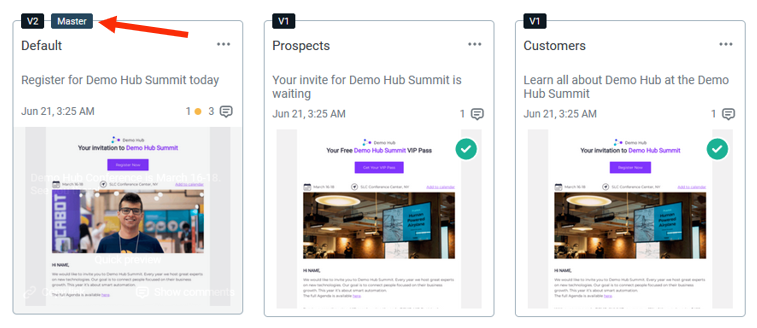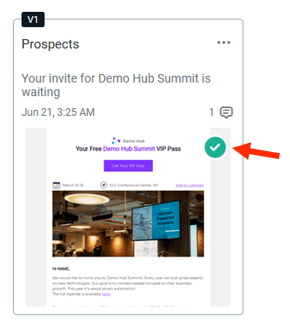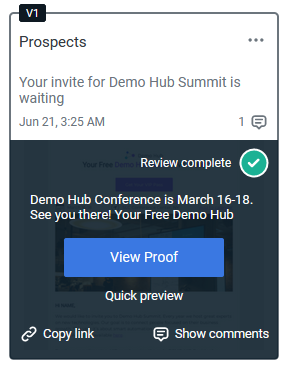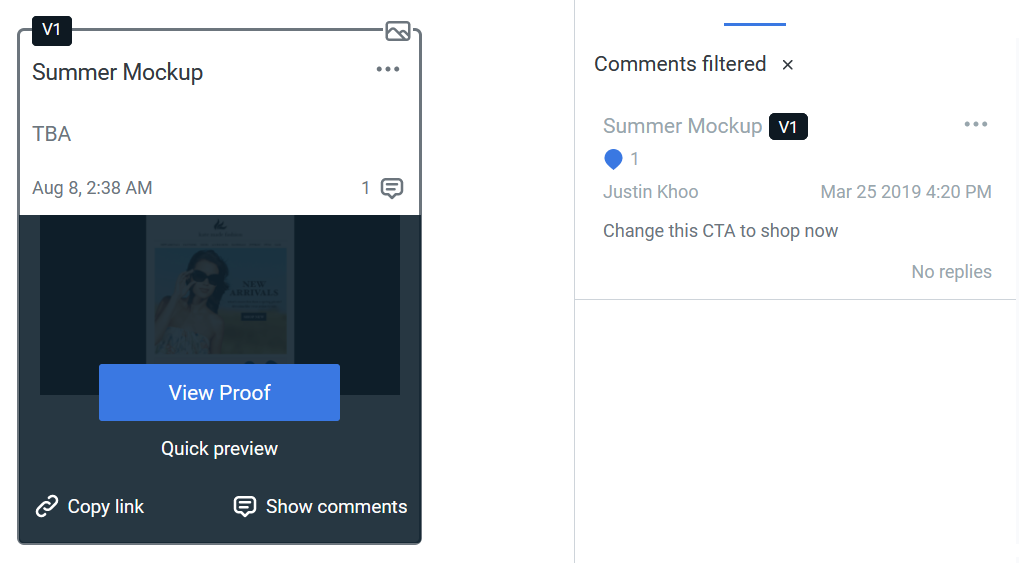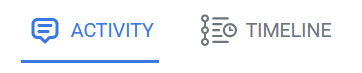Navigate the Campaigns Page
Prerequisites
A campaign has already been created.
click on the campaign you need, or access it from the URL you have been provided with.
Campaigns Page
The campaigns page supports the management of your campaign and its associated proofs.
Sort or Filter Campaigns
You may sort and/or apply filters to narrow down your campaign search:
- Sort order
Sort by created date, due date, or name
- Filter
Filter by ownership
- Stage
Filter by status of the campaign
Proof Thumbnails
Proofs are available as thumbnails on the campaigns page.
To simplify finding proofs, you can toggle between the views:
- A. Compact
- B. Full
- C. List
by selecting the relevant icon on the top right corner of the proof pane:
By default, compact thumbnails are displayed to conserve space.
Arrange proofs
The owner can rearrange the order of proofs by dragging the thumbnails into the preferred order.
Compare proofs
Click on the "Compare proofs" button at the top menu bar to side-by-side your proofs.
Thumbnail ellipsis
Various functions are available from the ellipsis on the proof's thumbnail:
New version
This action brings up a dialog to add a new proof version.
Learn more about adding a new proof version
Select for comparison
Select which proofs are required for a side-by-side comparison.
Remove master
"Remove as Master" deletes the "Master" status associated with the selected proof.
Note that the current master is identified by the "Master" tag at the top of its card:
Complete proof
"Set review complete" designates the proof review cycle as finished.
Notice that the proof's completed status is indicated by a tick:
Delete
Delete the version or the proof.
Deleting a proof deletes all comments and annotations associated with it. Learn more about deleting proofs.
Thumbnail hover actions
Placing your cursor above a thumbnail you offers the following functions:
- Preview or preheader text
- View proof
Opens the proof in a full page
- Quick preview
Opens the proof in a pop up
- Copy link
"Copy proof link" is available on hover and from the ellipsis: adds the URL of the selected proof to the clipboard.
- Show comments
Provides the history of comments on the selected proof.
Comments and History
The comments and history of the campaign/proof review are provided in the right-hand pane of the app:
Notice, these are demarcated into:
- Timeline
Provides the history of activities associated with the campaign/proof. To filter down to history for an individual proof, use the "show comments" option for that proof in the thumbnail hover actions detailed above.
- Activity
The comment activity is available at the campaign or proof level. To filter down to comments for an individual proof, use the "show comments" option for that proof in the thumbnail hover actions detailed above.