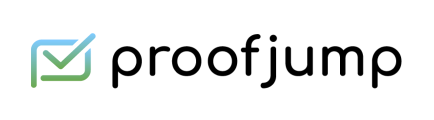How to View the HTML Code of an Email in Outlook.com
If you see an interesting email, you might want to see how it’s coded. You could in digital marketing and discover a fascinating campaign or just curious how things work behind the scenes.
You might be saying, I have no experience with HTML so I don’t know where to look! Luckily for everyone, email clients make it fairly easy to see the HTML code without special software or too many complicated steps.
If you’re on Outlook.com, this is what you can do.
1. Open the email and click on the 3 dotted menu on the right.
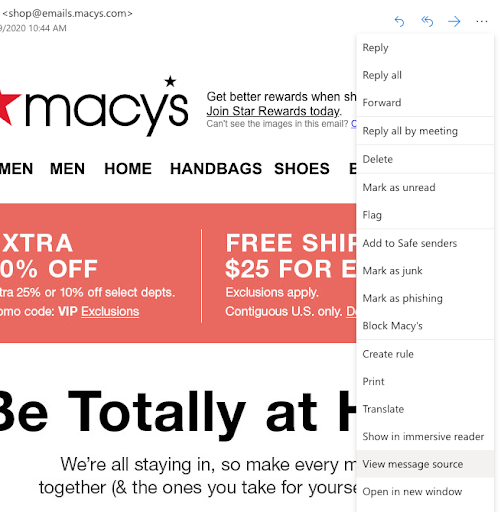
2. Click on “View message source”.
3. This will show you the raw source of the email. This includes the header of the email such as the sender, subject line and authentication information. Often all you have to do is to scroll down and you will see the actual HTML source of the email.
4. However, sometimes the email is encoded in different formats such as Base64 or Quoted Printable, which makes it hard to make out the HTML.
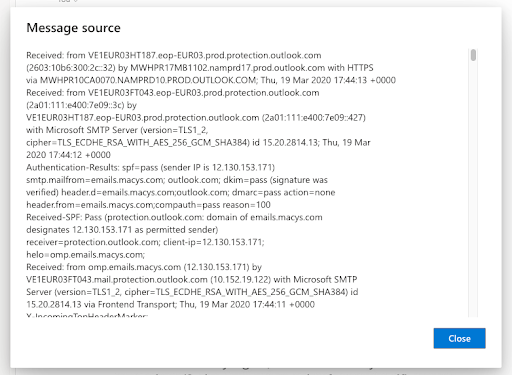
5. Luckily, there’s a tool to help with that, the Email Source Converter tool. Clicking on the link in Outlook.com will open up a window with the message source where you can copy the code from.
6. Then paste it into the Email Source Converter tool and click on “Parse Email”, and it will parse the HTML out of the email source and display it on the Parsed HTML tab. You can also view the rendered version of the email by clicking on the the Preview tab.
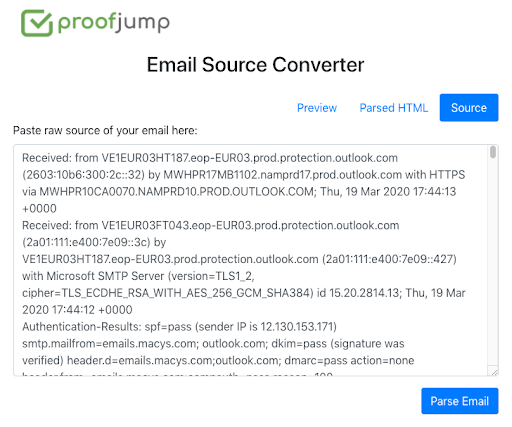
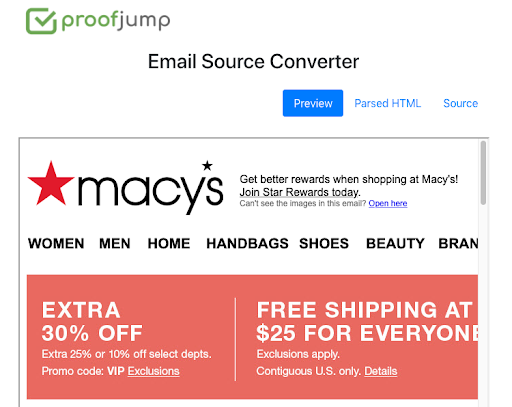
Don’t use Outlook.com? We also can show you how to find the HTML coding for email clients Gmail and Yahoo! Mail, if that is what you use.